Netflix is arguably the most popular streaming service in the world with almost 200 million global subscribers to date. It’s also home to a gazillion of iconic original releases on the small screen.
Users such as yourself have a myriad of reasons why you love the world’s leading content platform: no ads, flexible membership plans, offline playback feature, and the like. Not to mention, it’s incredibly user-friendly. Subscribers also enjoy instant access to thousands of titles.
On the flip side, what’s to hate about Netflix? A few perhaps. The app is difficult to navigate, titles are limited, and movies disappear from time to time.
However, you can attain a better streaming experience but it requires some work. You can get the most of your subscription by doing some tinkering to make the app work wonders for you.
What you just need to do is utilize an assembly of the latest Netflix hacks that will help you crack the streaming app’s hidden features. Once you do, you will achieve an improved viewing experience to a tee.
Here, we round up the 10 best Netflix hacks to guide you so you’ll enjoy a seamless binge-watching spree on movie nights. Mind you, these are easy ones to maneuver. So, you don’t need to be a tech wiz to figure them out.
Contents
- Unlock Netflix’s Secret Category Codes
- Download Movies and TV Shows to Watch Offline
- Use a VPN to Access Netflix Content of Other Countries
- Use Keyboard Shortcuts For An Easy Viewing Experience
- Watch in the Highest Quality HD Possible
- Binge-Watch And Work
- Remove Unwanted Items On “Continue Watching” Queue
- Install Super Netflix Extension for Best Video Quality
- Disable "Are You Still Watching?" Notification
- Host Netflix Party On Virtual Movie Nights With Friends

Unlock Netflix’s Secret Category Codes
So you want to find a new film or TV series to watch but you don’t even like the ones that Netflix recommends for you. You can work your way around it by secret Netflix category codes.
You can use thousands of unique category codes to unlock hidden genres that aren’t found in the main menu. So, how to do it? Say, you see the comedy genre on the app’s menu. However, if you’re up for a cult comedy subgenre, simply use the secret code 9434 to get you there.
To use this helpful hack, just follow these few easy steps:
- Open your browser.
- Go to Netflix and sign into your account.
- Type https://www.netflix.com/browse/genre/[code] into the address bar.
- Replace [code] with one of the genre-specific codes.
- Press Enter.
Then, you’re done. You can now watch the specific movie genre of your choice, anytime and anywhere.
Check out several of the most popular Netflix codes to use for the respective genre:
- Action and Adventure (1365)
- Anime (7424)
- TV Cartoons (11177)
- Film Noir (7687)
- Stand-up Comedy (11559)
- Cult Comedies (9434)
- Independent Dramas (384)
- Japanese Movies (10398)
- B-Horror Movies (8195)
- Classic Musicals (32392)
- Spy Action and Adventure (10702)
- Sci-Fi and Fantasy (1492)
- Gangster Movies (31851)
- Psychological Thrillers (5505)
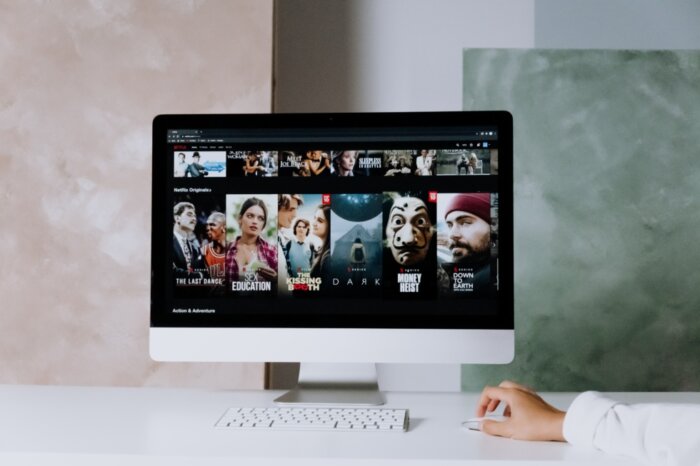
Download Movies and TV Shows to Watch Offline
Need to go off the grid for the weekend and you don’t want to miss out on your favorite TV series? Not a problem. You can still watch more episodes on your downtime – offline. So, before you embark on that weekend trip, download the show’s episodes on your device and you’re all packed.
You may also want a few to-go movies with you, too to watch offline, when on a plane ride or having a snail internet connection.
Downloading any Netflix content to watch offline works on devices running on Android, iOS, Windows 10, or Amazon Fire OS.
Check out the step-by-guide on downloading movies and shows based on what device you have:
For Android Devices
Netflix app enables Downloads cache to manage and store downloaded content for offline viewing on devices running Android OS. So, it’s pretty handy to access your downloaded movies and shows.
Follow the simple steps below and shortly, you’re on your way to watching your first download film offline.
- Launch the Netflix app and tap Downloads at the bottom.
- Tap the button that says Find Something to Download.
- All available Netflix shows and movies to download to your device appear on the screen.
- Tap your pick that you want to download, then tap Download
- Netflix should start downloading your content of choice.
- Go to the Downloads section of the app to start viewing the content offline.
For iOS Devices
If you own an iPhone or iPad, simply follow the steps below:
- Open the Netflix app. Look for the show or movie you want to download.
- If your content of choice is downloadable, you can see the download button. Tap this button to commence download.
- When downloading is done, go to the Downloads section at the bottom of the app to start watching movies and shows offline.
Windows 10 Devices
If you have those Microsoft phones and tablets, do the following steps to download content from Netflix.
- Go to the Netflix app
- Tap the three horizontal lines at the top left, and tap My Downloads.
- Search Something to Download to see what’s available for download.
- Netflix displays all available content that you can download.
- Select one to download, and then click the Download button. Once done, you’re all set to watch it offline.
You can also check out another cool trick that will automatically download the succeeding episodes of your favorite shows. You just need to enable the Smart Downloads option.
Once you do, the app automatically downloads the next episode of the series you currently downloaded to binge-watch. Say, you downloaded episode 2 of Locke & Key. Netflix automatically downloads episode 3 for you.
To enable the Smart Downloads option, just go to the Downloads section and turn on the Smart Downloads option.
Meanwhile, if you want to delete your downloaded content after you watch them, follow these simple steps (whether on android, iOS, or Windows 10)
- Launch the Netflix app and tap Downloads.
- Tap the content you want to delete.
- Tap the box next to the content and select Delete Download. The selected item is now deleted from your Downloads section.
For multiple deletions of downloaded items, just tap the pencil icon on the Downloads screen. Tick the items that you want to remove. Tap the delete icon in the top-right and you’re done.
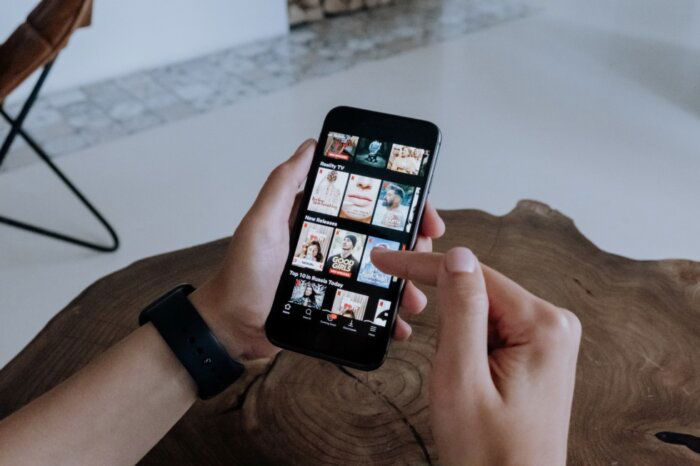
Use a VPN to Access Netflix Content of Other Countries
For the uninitiated, the paid streaming service offers a different catalog of movies and show in each country due to territorial licensing. For some users, this is a drawback, but you can hack your way through it.
You can get unrestricted access to all Netflix movies and shows no matter what country you’re in. How? Just install a virtual private network (VPN) on your device. Use the VPN each time you want to access the app’s library of another country.
This tool is pretty convenient to use. Note, however, that Netflix blocks free VPNs. So to make this hack work for you, buy one.
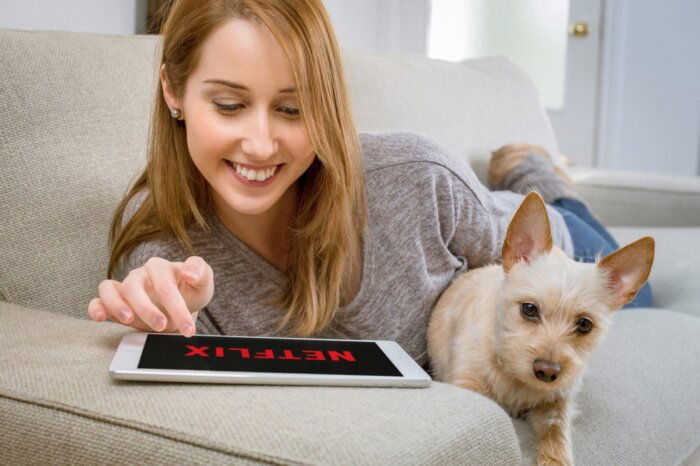
Use Keyboard Shortcuts For An Easy Viewing Experience
You would want an easy and seamless streaming experience as much as possible when you’re binge-watching your favorite TV shows and movies. To help you achieve it, try this neat hack.
You only need to use keyboard shortcuts when navigating through the app to watch something. You’ll be able to conveniently play, pause, rewind, fast forward, or up/down the volume.
Below is the list of the keyboard shortcuts to use for this hack:
- Space: Play or pause
- F/Esc: Enter/exit the full-screen mode
- Left/right arrow: Rewind/fast-forward ten seconds
- Up/down arrow: Increase/decrease the volume
- S: To skip the intro

Watch in the Highest Quality HD Possible
The fifth on our list of best Netflix hacks will help you take your entire experience to the next level. Surely, you want to watch your favorite shows and movies in the highest quality HD possible.
So, the first thing you should do is to pay attention to your Wi-Fi connection. Netflix requires at least 5.0 megabits per second download speed for HD quality.
Second, did you know that web browsers, e.g. Google Chrome on Mac and Windows, Mozilla Firefox, and Opera peg streaming resolution at only 720 pixels? That’s right. These web browsers have tons of handy extensions and add-ons. They don’t however make the best browsers for possibly getting the highest quality HD streaming on Netflix.
Instead, use web browsers such as Apple’s Safari and Microsoft’s Internet Explorer and Edge that deliver a full 1080 pixels.

Binge-Watch And Work
It’s awesome if, at times, you can mix work with pleasure. For example, you binge-watch the latest Netflix original while working overtime on your reports.
But it seems impossible to have a video playing simultaneously when other windows occupy the space on your desktop. You can make Netflix running in its window floating above the others. Simply watch the video via Helium floating browser on a MacBook.
Helium lets you customize a translucency mode that enables you to simultaneously see your work and content sans intercepting mouse clicks. It means you can click, drag, and scroll behind the floating media on your screen.
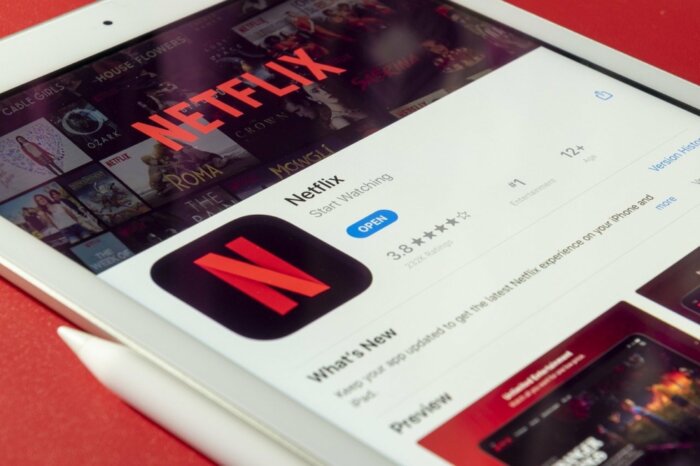
Remove Unwanted Items On “Continue Watching” Queue
Movies and TV shows you haven’t finished watching will be queued in the Continue Watching row. But most of the time, the very reason you quit watching is you doze off halfway through it because they’re not that good. Simply put, boring.
In that case, you have no plans to watch those again. There’s a great solution to remove the items from the Continue Watching row. You can perform this useful hack conveniently straight from your phone’s app.
Just follow the steps provided below to clear out unwanted queues:
- Open Netflix and find your Continue Watching row.
- Tap the three vertical dots near the movie or TV show that you wish to remove.
- Tap Remove from Row.
- Confirm your choice by tapping OK.
Now, the Continue Watching row on your streaming app is sparkly clean and easy to navigate again. It now has more space for the movies and show you truly want to watch.
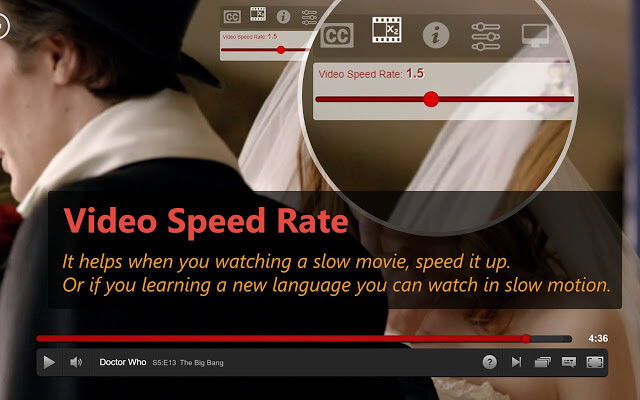
Install Super Netflix Extension for Best Video Quality
It’s so cool if you’re watching a Netflix movie in its best video quality possible. There’s another way to do it if you watch Netflix via the Google Chrome browser. You just need to add Super Netflix, a free extension that can elevate your viewing experience.
Super Netflix lets you choose your video streaming quality in lieu of Netflix’s auto settings. This hack is perfect so you’d enjoy the best video quality at home on a Wi-Fi connection. You can also reduce it when you’re mobile to save data.
Using Super Netflix, you can enhance video brightness and color contrast. You can automatically skip TV show intros as well and blur plot descriptions and image thumbnails to prevent spoilers.
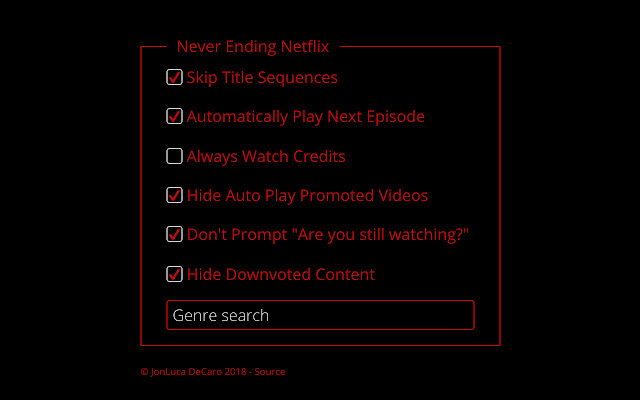
Disable "Are You Still Watching?" Notification
If you’re binge-watching a new TV series, you must feel tired of clicking the “Next Episode” button every time. Solve this particular inconvenience by installing the Never Ending Netflix Chrome extension.
Once it’s installed on Chrome, you can disable the annoying “Are You Still Watching” notification that appears on your screen every two hours. Aside from that, the extension lets you skip title sequences. It also allows you to search Netflix by genre and enables auto-play of the next episode.
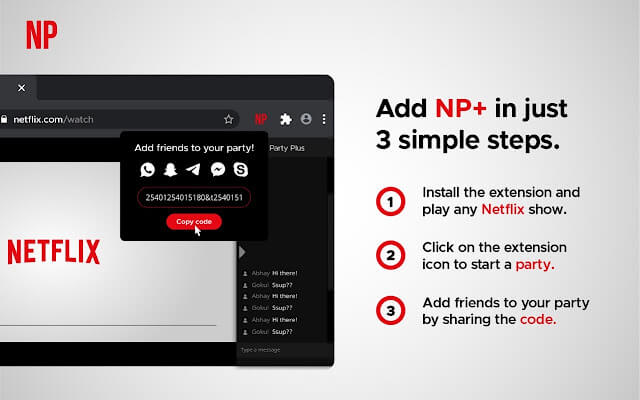
Host Netflix Party On Virtual Movie Nights With Friends
You must miss hosting movie nights with your family and friends or most times, you don’t. Being a host of a binge-watching party doesn’t come easy. You need to fill your fridge with drinks and beer, ready the popcorn, and clean after the mess once it’s over.
There’s a better solution for you. Set a virtual movie night with them instead without the hassle. Simply install the Netflix Party Chrome extension that allows people to watch Netflix movies/TV shows together. This tool also has a chat feature where you can communicate in real-time while watching a movie.
Everyone in the group must have their own individual Netflix account in order to use the Netflix Party. You can host the Netflix Party up to 50 people, which is a huge audience.
Let’s get a closer look at the Netflix Party features, how it works, and how to install it on Google Chrome, shall we?
Netflix Party Features
Netflix Party is a tool that connects people by watching Netflix movies/shows online with other people. Users can use the Chrome extension to sync Netflix playback with friends or watch together with their family members from their respective rooms.
You can also chat in real-time on-screen about the turn of events in the movie and so on.
How Does Netflix Party Work?
Netflix Party only works as an extension exclusively for Google Chrome, so it’s not available on non-Chrome desktop browsers. It does not support Android, iOS, games consoles, or streaming boxes either. It means you need to use the Netflix Party extension from Chrome on a desktop operating system. The best thing is it’s free to download.
You and your friends can watch via the official Netflix site in your country without the need for VPN connections, mirrors, proxies, or tricky portals. That’s why everyone in the group should have their own Netflix account to access the movie or the TV show playing.
Another cool feature of Netflix Party is it supports HD videos and fast buffering. While chat is enabled, it doesn’t support video or voice chat.
How To Install Netflix Party
To install the Netflix Party, head over to the Chrome Web Store’s extension listing. Add to Chrome in the upper-right corner and tap add an extension when notified to finish the installation.
Now you can set out a plan to host a virtual movie night one of these days. It’s easy as 123. Just follow the steps below.
- Head to Netflix and sign into your account.
- Navigate to the movie or TV show you want to watch.
- Wait for the Netflix Party Chrome extension’s icon to turn red (labeled NP).
- Click on the NP button.
- Choose whether you want to retain control over video playback.
- Click Start the party.
All these 10 best Netflix hacks will help you enjoy your streaming experience like never before. You can make the most out of your Netflix subscription down to the last cent.





