A newly introduced YouTube Blurring tool will allow video creators to blur moving objects in a video, right from the YouTube online video editor.
The Custom Blurring tool is currently only available on the desktop version of YouTube. It allows you to blur a moving object in its entirety by placing a blur effect on the object. Once the blur effect is placed on the object, it will continue to blur it even if it moves.
YouTube introduced the blur faces tool in 2012 and is now expanding the feature to anything on a video. The company stated in a blog post;
“We hope this new tool helps you to tell your stories on YouTube, and continue to experiment with your creativity and expression. We have no doubt you will.”
This is a very useful tool, as you can blur things easily and maintain privacy at the same time. Sometimes, there are objects in a video, such as a license plate, product or something else, that if shown on the tape, could get you into trouble. At times like these, the blur tool can help you a long way. Also, you won’t have to shoot the video again just to get rid of the object.
How to Blur Moving Objects on YouTube
Using the Custom Blurring tool is easy, as YouTube does almost all the work for you. Here’s how you can blur a moving object in a video.
- Open the video in the online YouTube editor.
- Select Custom Blurring under Enhancements tool>Blurring Effects
- Draw a box around the thing you want to blur
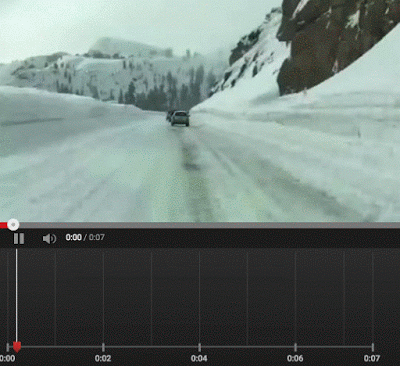
- The tool will now blur the object even when it’s in motion
You can re-size the selection, move the blurred area and also set the duration of the blur effect. You can also blur a non-moving object by using the ‘Lock’ option. Once you’re done, you can save the changes as a new copy or part of the same video. This way, you can delete the old video if you wanted.
The new custom YouTube Blurring tool is now live and available for all users. What do you think of the new blur tool?

