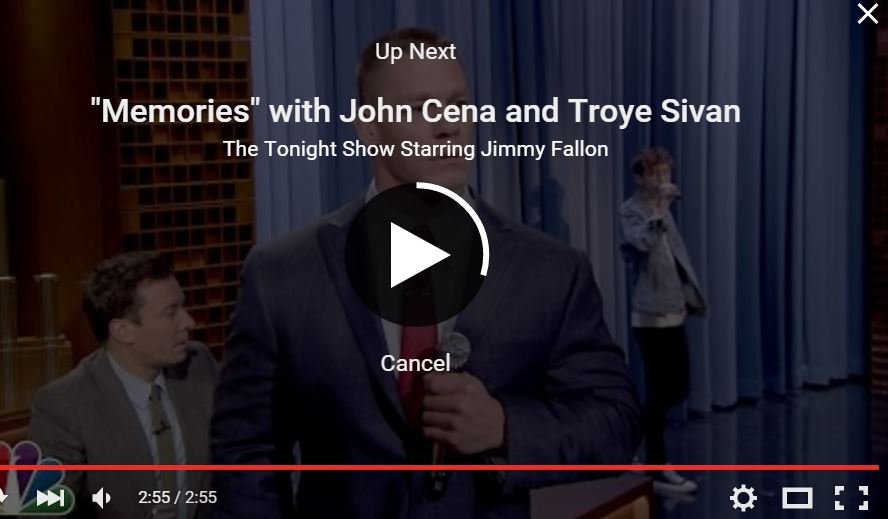The autoplay of videos on YouTube can be annoying as it tends to play random unrelated videos at times. Here’s how you can disable autoplay on YouTube.
Have you ever ended watching a completely random video and wondered how you got there? The YouTube autoplay can do that to you. Sometimes, while you’re watching a video, and the Autoplay is enabled, it’ll start playing other videos unrelated to what you’re watching.
The worst part is that these videos are not something that you were looking for in the first place. YouTube doesn’t always get it right with these recommendations.
You do get 15 seconds to cancel the next video from playing, but what if you’re on another tab? The next video will start playing and that would be annoying.
Autoplay can be useful though, specially when you’re listening to a Playlist or watching a back to back series of episodes. When listening to a playlist, it’d be nice to have the music play non-stop. Sometimes, the Autoplay feature while watching music videos can also get annoying, as the recommendations are completely different from what you were listening to.
There’s a simple way to get rid of the Autoplay of videos on YouTube and you don’t need to install any plug-ins, etc.
Turn off Autoplay on YouTube
Here’s how you can disable autoplay on YouTube, but it will not be permanently disabled. There’s no way to permanently disable this feature on your browser.
- On the YouTube site, while watching a video, you’ll see the AutoPlay toggle on the top of the column on the right.
- Once you disable this toggle, the videos will no longer autoplay.
After this, instead of seeing the Up Next notification, you’ll get the familiar grid of other videos you can watch. Once you’ve disabled Autoplay on YouTube, you can go back to watching what you wanted to watch in the first place.