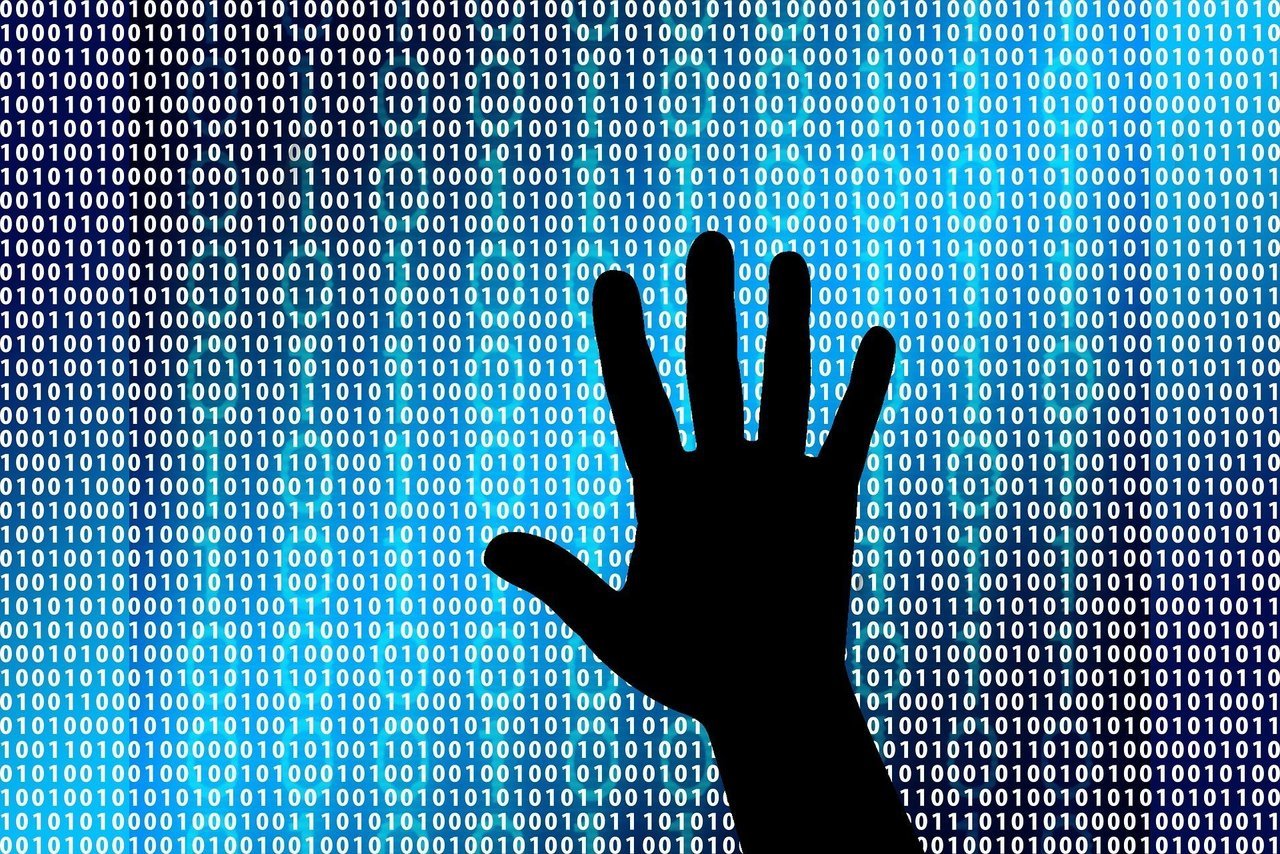How to track a stolen laptop: Recover your device with Prey
How to track a stolen laptop: A must-read before your laptop is even stolen
During the ‘stone age’ era of computing, losing computer devices hardly ever happened. That’s because these device were humongous in size, and stealing them would take so much time and effort that the thieves probably thought they’re not even worth it.
Besides, they usually came in four separate parts — sometimes even 5,6, or 7 — depending on whether or not their owners have decided to connect them to a speaker and an amplifier, and may e even a webcam.
It was simply impossible for the task to be a one-man-job.
Stealing computers back then would mean the thief would have to take the monitor, the CPU, the keyboard, the mouse, and all other accessories connected to the PC. If the thief is in a hurry (which he probably is), he can just take the monitor and the CPU — or maybe even just the CPU all by itself — but that won’t really make much of a sense now, would it?
But that was then.
Today, all our computing devices have significantly shrunk in size that nearly all of them can fit inside a small bag — some of them can even be pocketed. This is a good thing for countless reasons, simply because it removes the limits off of these computers.
One problem that goes with this newly found convenience of ours, however, is that it’s now easier for the thieves to take them. Our computer devices these days have become so easy to carry around that it has also become extremely easy for the thieves to grab and go.
In the ‘golden age’ off portable computers, it was impossible to find these devices if they were ever stolen.
Thankfully, technology today has also evolved and people now have a shot at getting their stolen devices back.
How to track a stolen laptop
If you want to learn how to track a stolen laptop, read on. Note, however, that these steps must be done in order to protect your laptop. If you haven’t done these steps before your laptop was stolen, then that’s going to be a problem.
Prey
Prey is a brilliant security tool everyone can use for the purpose of securing their laptops. Once it’s successfully installed on your computing device, this program is able to run invisibly in the background without being detected — until it is triggered remotely.
Prey lets its users track the location of their laptops (or even desktops), as well as display a message on the device’s screen, activate an alarm, and even completely lockdown the device itself.
And the good news? This brilliant program runs on Windows XP and up.
Signing up
The first thing you need to do to get protected is to sign up for an account over at Prey. You can do that here. Fill in all the details, agree to the terms and conditions, and then hit ‘Sign up’. You’ll be then taken to another page with a world map on it, containing a notice that says there is no device to track.
Download
Next, download the Prey software by clicking on the part that says ‘Download Prey’. Make sure to select the correct operating system when prompted. Once the download is complete, install the software and make sure to hit ‘Yes’ when asked whether you’re allowing the program to make changes to your computer.
Setting it up
Once you’ve successfully installed the program, select your language, and then select the part that says ‘Existing user’. Log in using the email address and password you used to sign up on Prey’s website. Once done, you’ll see a notice saying that your device is now protected.
The next steps in this article will tell you how to track a stolen laptop, in case you’ll need to track one in the future.
Track stolen laptops
We’re hoping you’ll never have to use this feature, but this is how you track your missing laptop.
Log on to Prey’s website using the same email address and password you used to sign up before. Once logged in, tap on the name of the device that’s gone missing. You will see an update on its current status and location. Now, select the part that says ‘Yes, my device is missing’. Is your device lost or stolen? Select the appropriate button.
Maps and Actions
Under the program’s ‘Maps and Actions’ option, you will see updates about your device including where it was last seen and how long ago since it was last seen. If you misplaced your device, you can simply select the ‘Alarm’ option of the program and this will cause the device to sound an alarm. You will also have an option to display a message on the missing device’s screen by selecting the option that says ‘Send Message’.
Lock Down
When all else fails, you can choose to lock down your device by simply selecting ‘Lock’ from the options. You will then be asked to set up a password. Set up a password and then hit ‘Confirm’. Once this is successfully completed, your missing device will no longer be accessible to the thieves unless they enter the same exact password that you have just set it up with.
If, by any chance, you’ve successfully recovered your missing device, just select the option that says ‘Set device to recovered’.
Now remember, keeping your devices in a safe place will always be the best protection. Stay safe!
Found this article helpful? Don’t forget to hit ‘Share’!