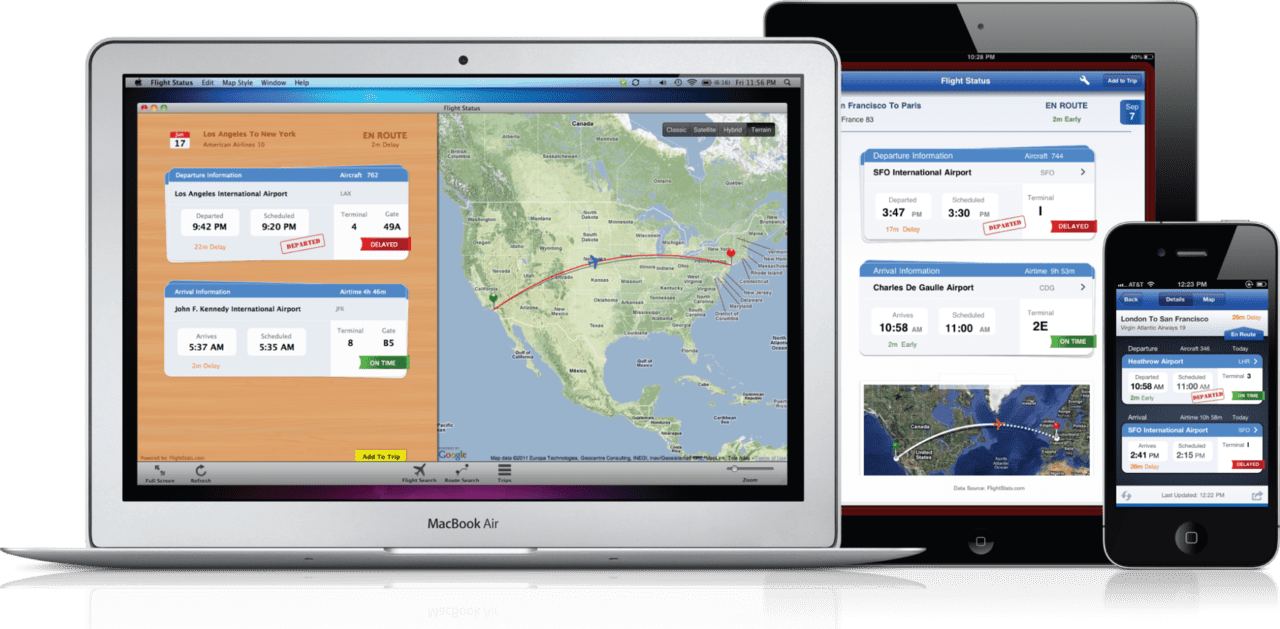Send and receive calls and texts on Mac: because everyone needs a break from their phones
Why send and receive calls and texts on Mac?
The majority of human beings these days can barely survive a full hour without checking their mobile phones. Mobile phones have almost become our primary tool for communication, and being without one can very well make an individual feel disconnected to the outside world.
Recent reports have suggested that the US is one of the countries that has the most number of teens struggling with the so-called ‘phone addiction’, and it seems as though this is not an isolated case.
Technology has taken over the daily lives of humans in such a way that children, teens, and adults alike have become dependent on mobile technology for everyday things — and by everyday things we mean mostly communication and entertainment.
And these things take place on our handheld devices — on our mobile phones, to be exact.
Everyone’s become so dependent on their mobile phones that at this point in time, we all need that little break from obsessively checking these handheld gadgets ever so often for anything that we deem worthy of our attention.
From messages, to social media posts, to games, maps, instructions, and virtually anything under the sun — somehow everyone manages to find an excuse to check these little handheld things every once in a while.
Trying to get things done on our computers has also proven to become extremely difficult thanks to these little distractions that go by the name of mobile phones. And that’s the hardest part.
Thankfully, Apple users have the privilege to send and receive calls and texts on Mac. The need to check mobile phones ever so often for fear of missing “important messages” is now no longer an accepted excuse.
How to send and receive calls and texts on Mac
One of the many advantages of using multiple Apple devices include this feature. Somehow, Apple has managed to find a way to keep every iOS device you own seamlessly connected with each other in such a way that any message (be it an iMessage or a plain old text message) received by any of the devices using the same iCloud account will be received on each of the devices logged on to the same account.
If you never knew that you can send and receive calls and texts on Mac, here’s the how to:
iOS 8.1
Before anything else, it’s important to know that this feature is only available to Apple devices running on iOS 8.1 and above.
iCloud account
For this entire thing to work, at least both your iPhone and your MacBook must be logged on to iCloud services using the same account. If you’d like to send and receive calls and messages from your other Apple devices as well, you’re more than welcome to log them on using the same iCloud account.
Troubleshooting
Logging onto the same iCloud account on all of your Apple devices should automatically let you receive on all your devices the same messages that you receive on your iPhone. If, for some reason this isn’t really happening, just head on to Settings > Messages > iMessage on your iPhone.
Make sure that your iMessage is activated and is turned on. Next, scroll down and tap on the part that says Send & Receive and verify that there are two addresses under this list. One should be the email address registered on your iCloud account, and the other should be the phone number of your iPhone.
Receiving calls and texts
As long as you’ve verified that everything said above is true for your iPhone, receiving calls and text messages should come automatically on all other devices logged on with the same iCloud account. You can distinguish text messages from iMessages the same way you can on your iPhone — they’re color-coded. Green means text message, blue means iMessage.
Placing calls and sending texts
You can place calls using either your Mac’s contacts app, its Spotlight feature, or its built-in feature that enables it to automatically recognize phone numbers.
In the Spotlight feature, you simply need to search for that specific contact that you’d like to get in touch with, hover over the word ‘Audio’ (which has a phone icon next to it) using your pointer, and then click. Choose the contact number you wish to call under the heading that says ‘Call Using iPhone’.
Call phone numbers from websites, texts on both messages and documents by simply clicking on the phone number itself or by clicking on the arrow next to it — where an option to call the number using iPhone is seen.
For sending messages, simply go to the messaging app, type and send as you would on any other Apple device.
Found this ‘Send and Receive Calls and Texts on Mac’ article useful? Don’t forget to hit ‘share’! 🙂