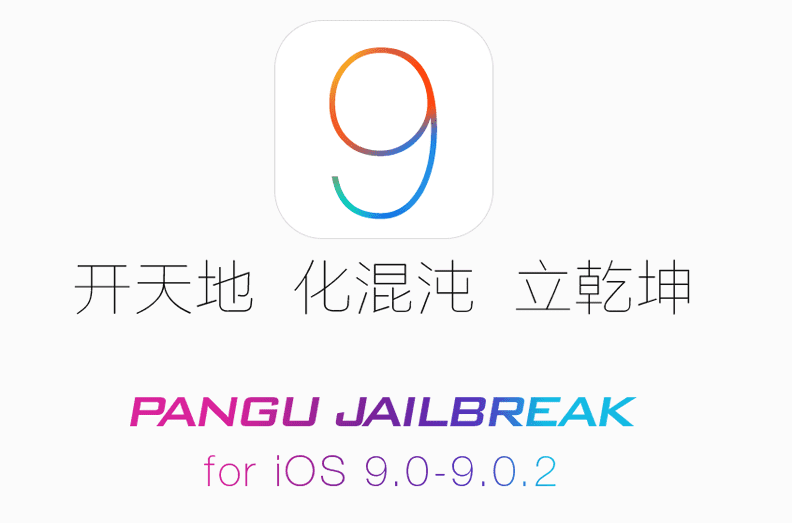Here’s a step-by-step tutorial on how to jailbreak iOS 9 on Windows or Mac using the Pangu jailbreak tool
Apple announced iOS 9 a long time ago and soon after the public release, the Pangu team released an untethered jailbreak for iOS 9. The Pangu iOS 9 jailbreak is only supported for iOS 9.0, 9.0.1 and 9.0.2. If you own any iOS device that’s running iOS 9 – 9.0.2, you can jailbreak it using the Pangu tool for Windows or Mac.
The Windows Pangu jailbreak tool was released first, whereas the Mac users had to wait more than a month. The iOS 9 jailbreak process is fairly easy and doesn’t take a lot of time.
Note: Jailbreaking an iOS device is considered to be illegal, however, it will not void your warranty as you can always un-jailbreak. It is just a software modification that gives root access to your iOS device and lets you personalize and modify the OS.
Before you begin the jailbreak process, it is recommended to make a backup of your iOS device on iTunes or iCloud. Make sure TouchID or Passcode is disabled and turn off Find my iPhone.
How to Jailbreak iOS 9 on Windows
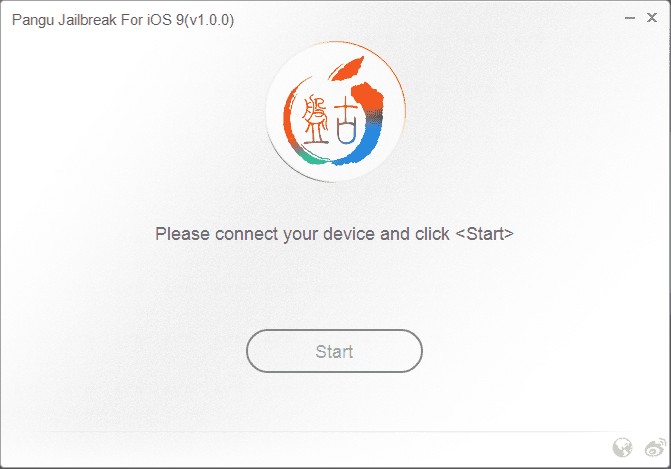
- Download the Pangu iOS 9 jailbreak tool for Windows from the source link.
- Right click on Pangu9.exe and Run as Admin.
- Connect the iOS device to the Windows PC using the USB cable. The device should be recognised by the jailbreak tool. Enable Airplane mode on the iOS device.
- Click on the Start button and ‘Already Backup’ on the next page.
- The jailbreak process will start and reboot the iOS device. You will be asked to enable Airplane mode once again.
- Launch the Pangu app on the iOS device’ homescreen when asked for.
- You will be asked to Allow access to Photos app, oblige.
- The iOS device should reboot once again. The jailbreak process is now complete. You can now disable Airplane mode, find and launch the Cydia app on the homescreen. Wait for Cydia to load sources and then you can install tweaks and customize your iOS device.
How to Jailbreak iOS 9 on Mac
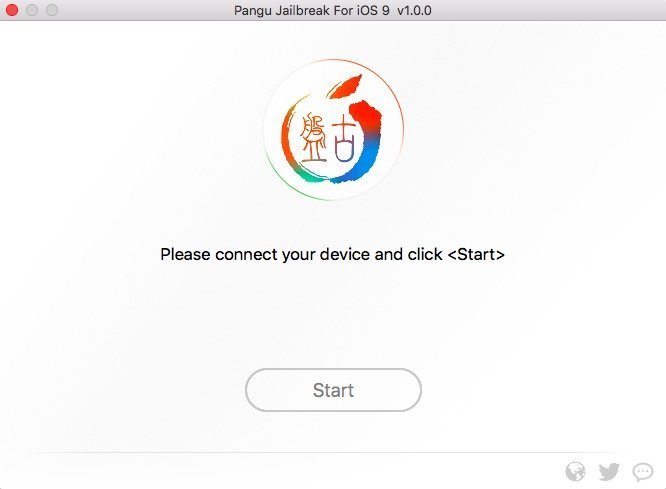
The jailbreak process on a Mac is similar to the Windows process. You will still need to disable TouchID or Passcode on the iOS device. Also, disable Find my iPhone.
- Download the Pangu iOS 9 Jailbreak tool for Mac from the link below.
- Double click on the Pangu9 dmg file that you just downloaded. Right click on the Pangu9 app, select open and then click on open again.
- Connect the iOS device to the Mac and wait for Pangu jailbreak tool to recognize it. Enable Airplane mode.
- Click on the Start button and select ‘Already Backup’ on the next page.
- The device will reboot and you will be asked to Enable Airplane mode once again.
- Launch the Pangu app on the homescreen of the iOS device. Give the app access to your Photos app when asked for.
- The device will now reboot again and the Cydia app should be found on the homescreen.
- That’s it, you’re now jailbroken on iOS 9, 9.0.1 or 9.0.2.
You may now download and install tweaks, themes and utilities from Cydia.
Apple recently released iOS 9.2 and that, like iOS 9.1, isn’t jailbreak friendly. If you’ve already updated to iOS 9.2, you cannot go back to iOS 9, 9.0.1 or 9.0.2. An iOS 9.2 jailbreak could be on the horizon, but until then, you’ll have to make do with the iOS 9 jailbreak.