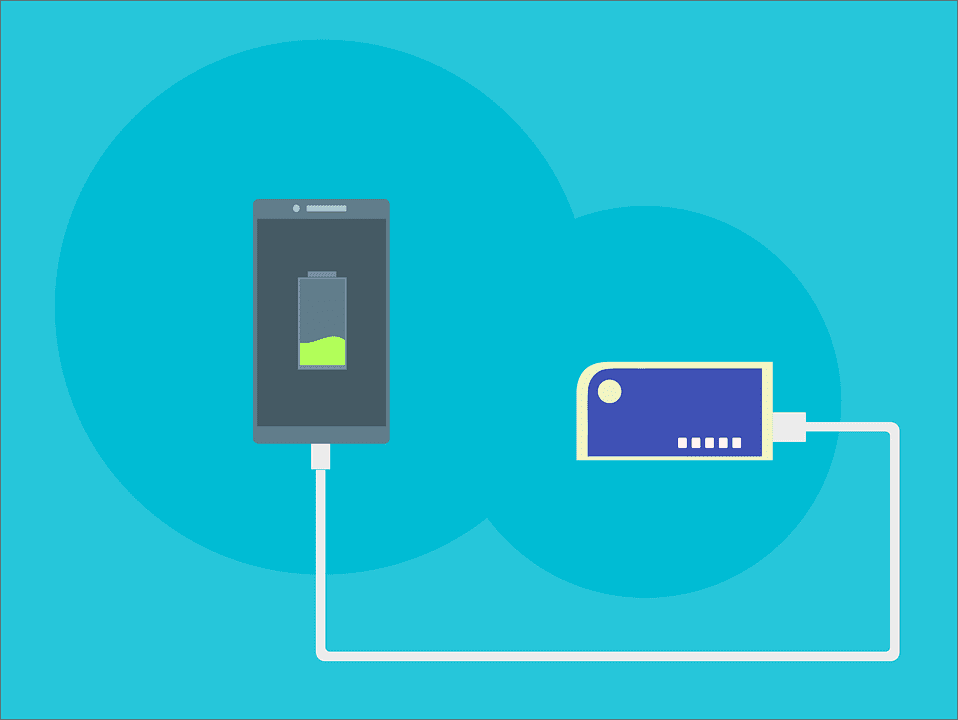Fix Cellular Data Not Working On Android
For some reason, cellular data does not work on your Android device. It can be irritating. You are paying your bills, but you are not getting the service you need. And your initial thought is that the network has something to do with it. Well, sometimes, it is just your Android device.
The good news is that there are ways to fix the issue. If your cellular data is not working on your Android device, there are few to fix the issue. Let’s be honest, cellular data is one of the most important aspects of our cell phones. If that is not working, our smartphones are not as smart. So, without further ado, let’s take a look what you can do.
An Airplane mode fix
One of the first and easiest ways to fix your cellular data not working is with the help of Airplane mode. This mode turns off the network when active. So, for this fix, just turn on Airplane mode for few minutes, and then turn it off. Turning on Airplane mode will disconnect your phone from the network. Once you turn it off, your phone will automatically connect to the network, and the issue should be resolved.
Another Airplane fix
If the first Airplane mode trick doesn’t work, there is another trick you can use. Put Airplane mode on, and then reboot your device. Put the device off for few minutes, and then boot it. Once the device is active and running, turn off Airplane mode. The issue should be resolved. It might sound like a simple task, but rebooting is quite useful. A reboot can solve some of the minor software glitches and hiccups that occur on a daily basis.
Switch Network between 3G and 4G
Nowadays, most mobile networks offer both 3G and 4G network connections. If you have both, sometimes it happens that one of them is not working. For example, switch from 3G to 4G, and see if the issue is resolved. Or vice versa.
Fix the Access Point settings
Sometimes, the problem might be more complicated than it looks. In this case, a simple reboot does not help. What you can do is change your APN settings. Changing the APN settings is different, depending on the phone model and Android version. But the most common method is the following:
– Go to Settings > Wireless and Networks > Proxy settings > tap Clear. After that, reboot your phone
Change APN manually
Last, but not least, you can change your APN settings manually. In order to do this, you’ll have to find correct APN for your service provider. Each network has its own APN. To change your APN settings manually, you need to do the following:
– Go to Settings > Wireless and Network > Mobile Networks > Access Point Names > Menu, and then click on New APN. Enter the APN of your service provider.
Hopefully, these simple ways to fix your Android cellular data helped you.